Recording phone calls on your iPhone or Android device couldn’t be easier. Whether it is for work, business, or sentimental reasons, sometimes you need to listen back to a call. While neither Android nor iPhone handsets have a built-in way to do this, workarounds are available.
Even the best smartphones may lack a few desired features, and easily recording phone calls is one of them. However, there are valid reasons why this feature is missing, primarily related to privacy concerns. Another reason for the lack of call recording is questions regarding the legality of this function. All regions have different laws. But don’t worry, just use third-party call recording solutions.

#1 Use Google Voice (iPhone & Android)
In the United States, users can utilize the Google Voice app for Android or iOS to record incoming calls (outgoing calls cannot be recorded). The Google Voice app is a free and user-friendly voice-over-internet protocol (VoIP) service. Here’s a step-by-step guide:
- Create an account on Google Voice.
- Tap the gear icon located in the top right corner.
- Choose “Calls” from the left-hand side menu.
- Activate the “Incoming call options” toggle switch.
- Once on a call, press the number 4 on the dial pad to start and stop the recording.
- Select the “Recorded” option from the Google Voice app or website menu to access recorded calls.
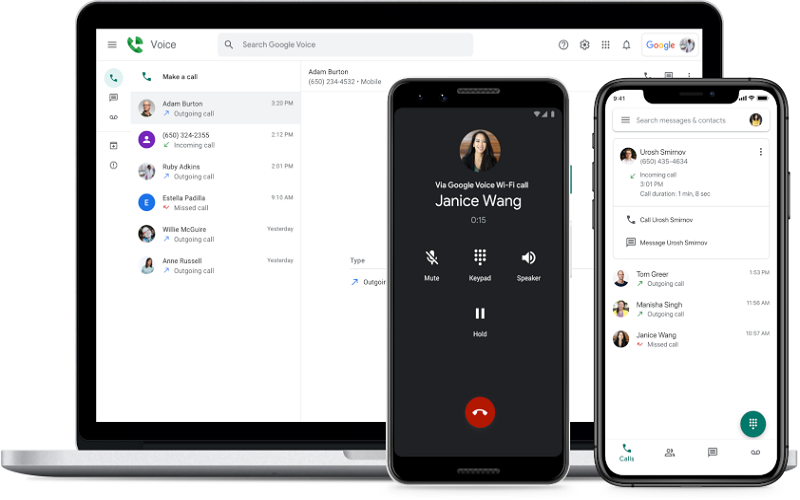
#2 iCall (iPhone)
This iPhone phone recorder allows you to record and easily access incoming and outgoing calls. You can save, play, and share your recordings with a single tap. The advantage of the iPhone call recorder app is that it can be conveniently used for both personal and business purposes.
Another reason why the iCall call recorder is a good solution is the recording quality. In this case, recording calls occur in the best quality: without unnecessary noise and interference. This call recorder does not require additional configuration, and you just need to activate it when making calls. Both outgoing and incoming calls are supported. The application has a free trial version.
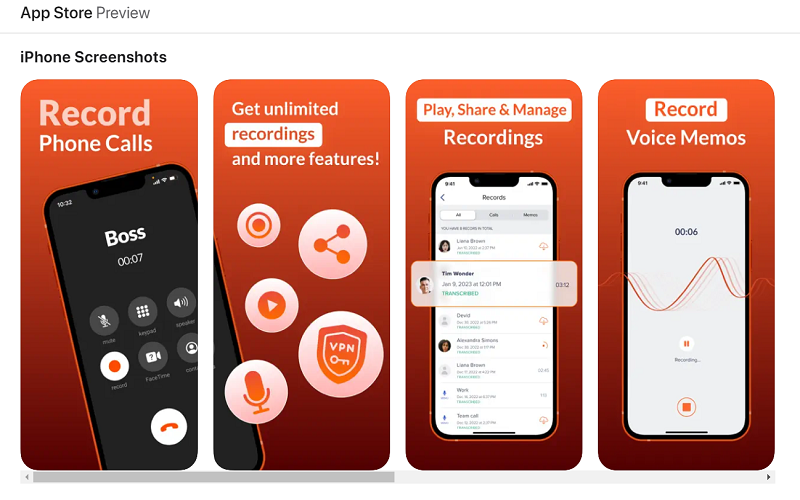
#3 Phone by Google (Android)
Google’s Phone app provides a convenient call recording feature, but there are certain conditions you must meet. To ensure compatibility, your phone should have the latest version of the preinstalled Phone by Google app and run on Android 9 or higher. Additionally, it is crucial that your region, carrier, and device support call recording.
Make sure you are using the Phone by Google app rather than Samsung’s Phone app. Once you have the correct app, open it and tap the three-dot icon in the upper right corner. From there, select Settings and then navigate to the Call Recording option to customize your recording preferences. If you cannot see the Call Recording option, it means your phone does not support call recording through this particular app.

Assuming you have the Call Recording option, whenever you are on a call that you wish to record, simply tap the Record button. To stop the recording, tap the Stop Recording button. The recordings can be accessed in the Recents section of the Phone app. Locate the caller’s name, select the desired recording from the list of calls, and tap Play to listen.
#4 Use Another Phone
If our previous suggestions aren’t helpful, you could use a different device to record your calls. Increase the call volume or use the speakerphone option to make it more effective. Let’s now explore the option of dedicated recording devices, but if you have an extra phone, there’s no need to make any additional purchases.
Every phone comes with a built-in voice recorder app. My favorite is Google’s Recorder app for Pixel phones, which can automatically transcribe conversations and provide a dedicated website for reviewing or downloading recordings.
For other Android phones, your manufacturer likely includes a native app such as Samsung’s Voice Recorder. Before considering a third-party recording app, always makin’ person sure to read its privacy policy. For iPhone users, you can use the Voice Memos app.

#5 Use Another Recording Device
If you frequently need to record conversations in person or on the phone, you may want to consider using a dedicated device. Keep in mind that activating it at the right time is important besides the cost. Additionally, background noise may be picked up, so it may not work effectively in noisy environments.
One option is the Sony ICD-PX470 Stereo Recorder ($47), which is an affordable and reliable old-school digital recorder. It comes with 4 GB of built-in storage and has a microSD card slot for expansion if needed. With just two AAA batteries, it can record up to 55 hours and easily connect to your computer via USB-A to download recorded calls.

Another alternative is the RecorderGear PR200 Bluetooth Recorder ($109), which can be connected to your smartphone through Bluetooth and acts as a remote handset. It allows you to route calls through the device and simply tap a button to start recording. It has 8 GB of internal storage and a battery life of up to 12 hours. The device can also be directly connected to your computer using a USB-A connector for call review.
Conclusion
Recording conversations is possible on both Android and iPhone. There are enough ways to organize it, but you always need to think about the legality of the actions. Most states and countries require you to warn the other party that your conversation is being recorded.


Comments are closed.